Opening Interactive Forms
Note: Chrome or Edge users will receive the following message if the new version of an interactive form is opened within the browser:
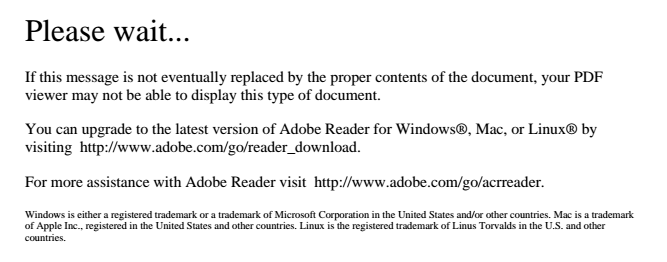
Interactive PDFs, like the latest version of the PDQ, will not open correctly in the browser's built-in PDF viewer and must instead be opened in Adobe Acrobat.
By default, web browsers (such as Google Chrome and Microsoft Edge) open PDFs within the browser itself; however, these basic PDF viewers are unable to open interactive PDF files. As a result, if you receive the "Please wait..." message, you will need to click the applicable download/save icon (typically up toward the top right corner of Chrome's or Edge's built-in PDF viewer). This will allow you to download the PDF form and open it in your Adobe viewer outside of your browser. The downloaded PDF can be found in your default Downloads folder. From here, you may access it and then save the completed form to any file folder location you prefer.
If your default PDF application is not Adobe Acrobat or Adobe Acrobat Reader, please contact the OCIO Service Desk for assistance. (Note: Alternatively, you may instead download the file, right click on it, select "Open with," and select Adobe Acrobat from the available options; however, you would need to do this each and every time.)
Additional Resources:
- Instructions on how to complete the PDQ